QQC!
Installing your certificate into your browser
Get your certificate file, it should look something like this:

- Importing into Firefox
Open your Options (on linux this is in the Edit menu):
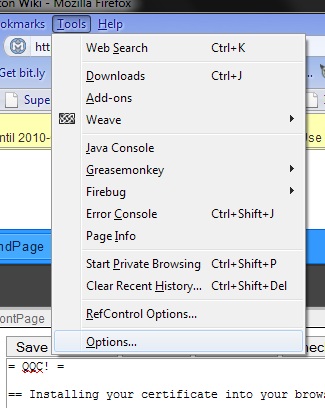
Find the Advanced tab, then the View Certificates button:
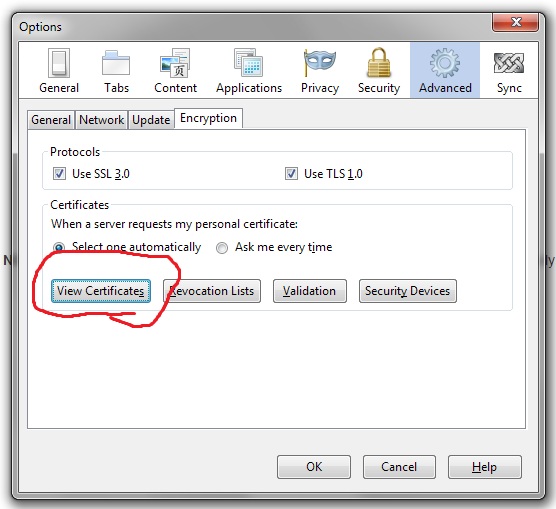
- The first tab should already be selected, it's for Your Certificates
Click the Import button
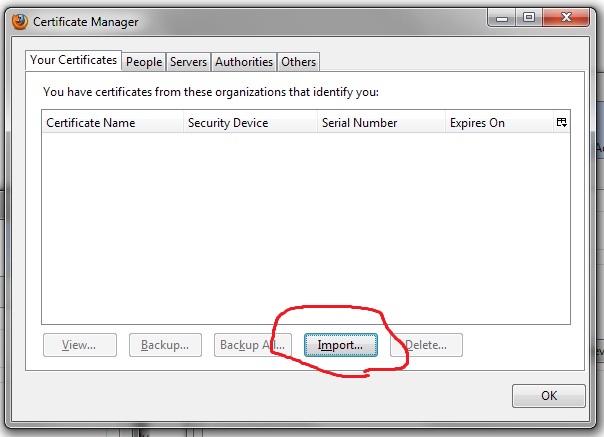
- Find your cert in the standard dialogue box and open it
You'll be asked for a password

- The password is blank, so just click OK
You should see a message indicating success
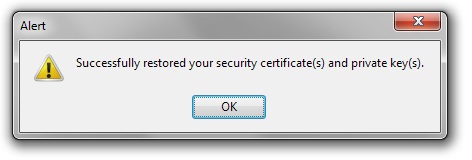
You're done, now try to visit a QQC! page, eg. https://qqc.meidokon.net/Quartett/qqc_report.py